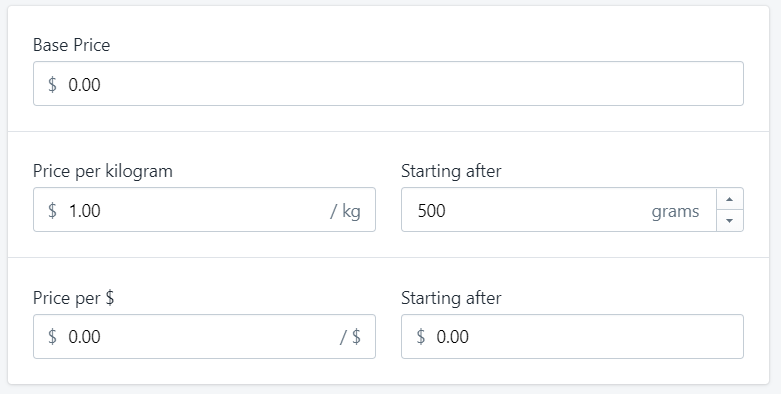Shipping rate explained
Shipping rates are options that gets displayed to a shopper at checkout. They are based on the contents of their order and shipping destination.

Note: Shoppers can only ever select one rate from the entire order.
Parts of the rate
Name and Description
“Name” and “Description” are the information presented to the customer at the time of rate selection.
Example (above): “STANDARD Delivery rate” is the “Name” and “5-10 Business days” is the “Description”.

Note: Descriptions are not required, but they are useful for describing the difference between your rates. Examples of good descriptions might be good:
- Fast and with insurance
- Fast without insurance
- Local pickup before 9pm
Price and Condition
A single rate is made of two parts: “Price” and “Conditions”
“Price” refers to the settings you configure that determine the total cost associated with the Rate.
“Conditions” refer to the settings you configure that determine when a rate is displayed (or not displayed to the user) to the user.
The price the shopper is offered at checkout is a calculation which is configured by you.
Note:
- You can can use any combination of the price rules in a single rate, at checkout the price rules are all calculated and added together to determine the total price for the rate.
- You can use negative price values to make the price of shipping decrease, any rate that has a negative total price will be rounded up to $0.
Base price (required)
Base price is the flat rate the shipping rate starts at.
Example: Base price $6
Note: This can be zero, for instance if you are creating a free rate or one that is entirely dependent on other calculations.
Price per gram
Price per gram is used for calculating a price based on the weight of the order.
Use the “Starting at x grams” field to make this rule kick in once the order reaches a certain weight.
Example: $1.00 per kilogram after the first 500g.
Note: While the values used in Parcelify are in grams, you do not need to change your product weights if they are in pounds (lbs). Shopify will send Parcelify the weight of the orders in grams at checkout.
Learn more about price per gram.
Price per currency ($, £, ¥)
For this document we will use price per $ for clarity and brevity, though this information applies to all whole currencies.
Price per dollar is used when you want to calculate price as a percentage of the shopper’s subtotal.
Use the “Starting after” field to set a minimum price you want this to kick in at.
Example: charge 5% of the order’s retail price.
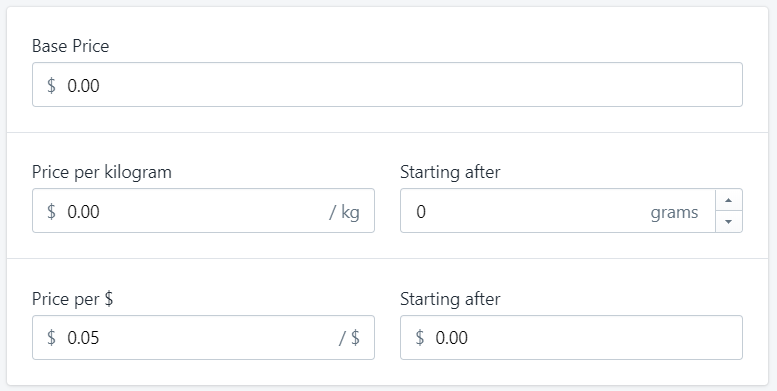
Learn more about price per dollar.
Product based pricing
In addition to the pricing rules above that apply to the entire cart, you can set pricing rules that dynamically adjust the rate based on the products that are in the order.
You can identify products or sets of products by:
- Product Skus
- Product Vendor
- Product Name
- Product Tags
- Product Type
Additional cost per item
Use additional cost per items to increase the shipping rate when specific items get added to the order.
Example: $5 for the first product tagged “T-shirt” and $3 for each additional one and $3 for each product tagged “hat” and $1.50 for each additional one
Learn more about additional cost per item.
Product sets
Use product sets to adjust the shipping rate based on a quantity of items.
Example: two boxes for mugs, one holds up to 4 and another up to 8. You set two ranges and Parcelify figures out the best combination:
- 1-4 mugs $5
- 5-8 mugs $7
So an order of 9-12 mugs will be $12 (a 4 box and an 8 box), 13-16 will be $14 and so on.
Learn more about product sets.
Conditions
As previously mentioned, “Conditions” refer to the settings you configure that determine when a rate is displayed (or not displayed to the user) to the user.
There are two types of conditions you can set in Parcelify that determine if a rate will be returned at checkout.
Limits:
Limits can be set for minimum and maximum conditions for price and weight that need to be met for a rate to apply.
Example: free shipping on orders over $100, or setting a rate that only applies if the weight of the order is less than 10kgs.
Learn more about limits.
Filters
Filters are product and location rules used to restrict a rate from appearing. Filters are additive which means that each rule must be met for a rate to apply.
Example:
- Offer free local delivery rate to orders where the shopper’s postal code starts with a certain value and the order is over $20.
- Place a condition that stops the rate from being displayed for shoppers in a certain area if their order contains a specific item that cannot be shipped there.
Learn more about filters.