Documentation Parcelify Storefront Shipping Rates How it works
How Parcelify Storefront Works
The following sections provide detailed information on how Parcelify Storefront provides shipping rates to your customers and how it validates proper shipping has been paid when an order is placed.
Getting Started
When a buyer clicks any “checkout” button on your store, Parcelify will show a form to collect the buyer’s shipping address. The buyer is required to complete the form by entering their shipping address information and select a shipping rate before they are sent to the checkout.
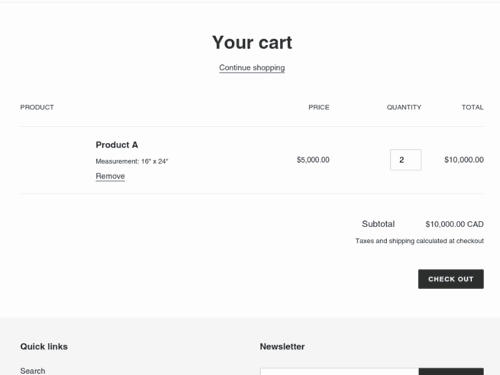
Entering Address Information
First, our Parcelify Storefront modal presents the buyer with a form to collect their shipping address information required for calculating accurate shipping rates.
The required information and the format of the form changes depending on the country selected. Company, Address Line 2, and Phone are optional fields.
When the buyer completes the address information form by entering all necessary fields, they may then submit the form by clicking the “Show Shipping Rates” button which will take them to the Rate Selection.
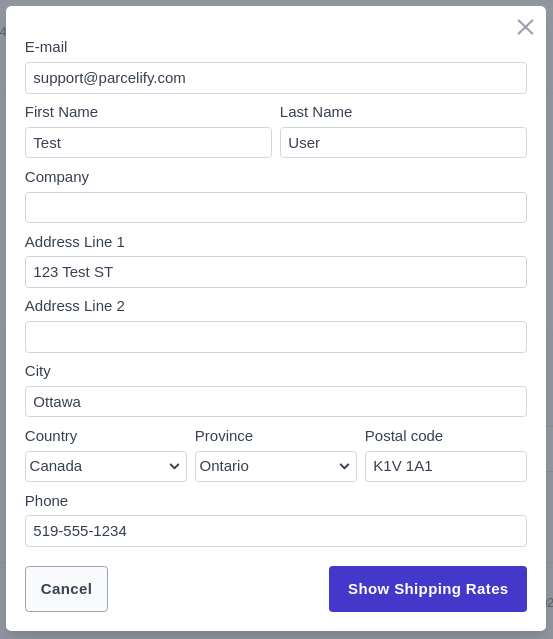
Select a Rate
After completing the Address Information form, customers can either choose one of the presented shipping rates or make changes to their Address Information by clicking the Change link at the top right of the modal.
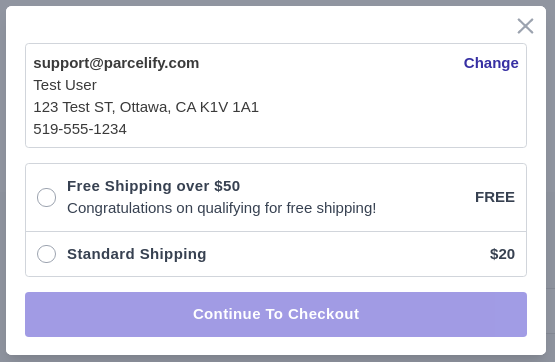
Once the buyer selects a shipping rate, they may click “Continue to Checkout” to finalize their rate selection and be forwarded to the standard Shopify checkout.
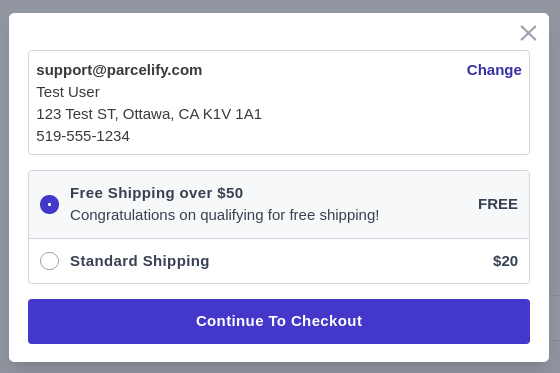
Checkout
Finally, once the buyer completes the rate selection in the Parcelify Storefront modal, they will be redirected to the standard Shopify Checkout. From here the buyer may complete their purchase as they normally would.
Here’s what that looks like:
Customer Information Automatically Populated
Information that the buyer entered in our Parcelify Storefront modal will automatically be filled in the Shopify Checkout in order to provide a smooth user experience.
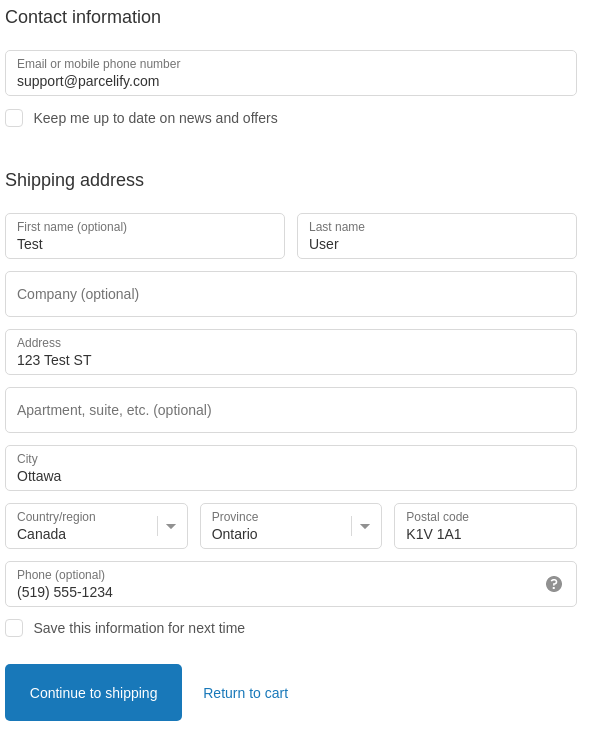
Shipping Rate Product
The selected shipping rate from the Parcelify Storefront modal is represented as a product within the shopping cart.
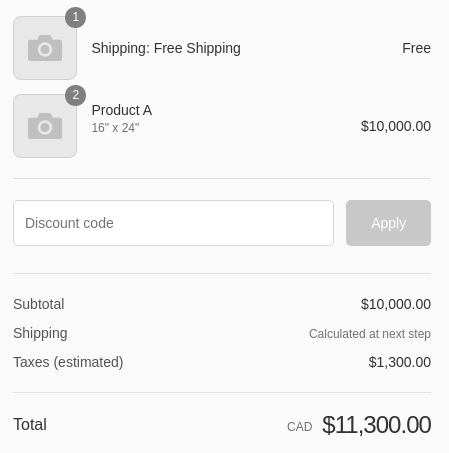
Checkout Shipping Rate
Under shipping methods a free rate will display clearly advising your buyer that the cost of shipping is already included in their cart.
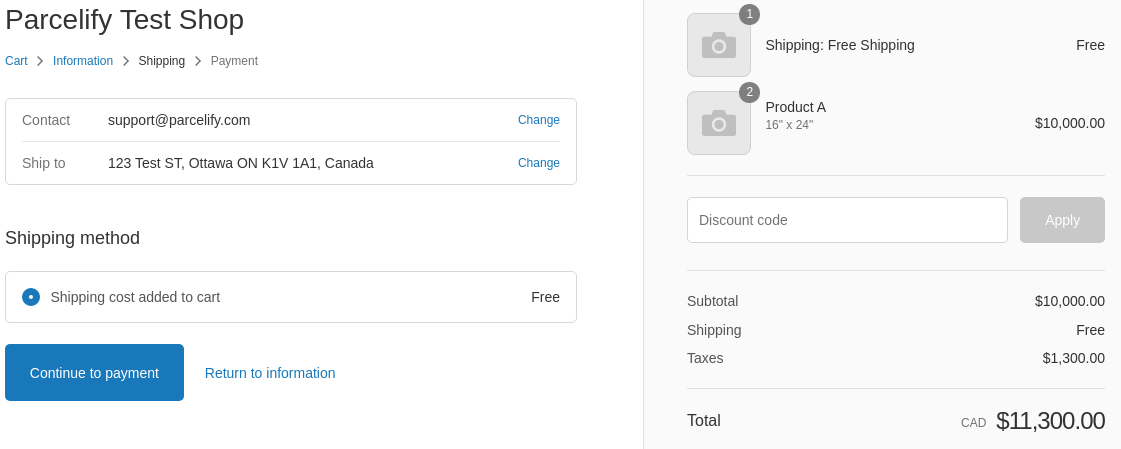
Fallback Checkout Shipping Rate
If a checkout occurs where a Parcelify Shipping Rate Product is not in the cart, a “fallback” rate is provided to the user with a predetermined value.
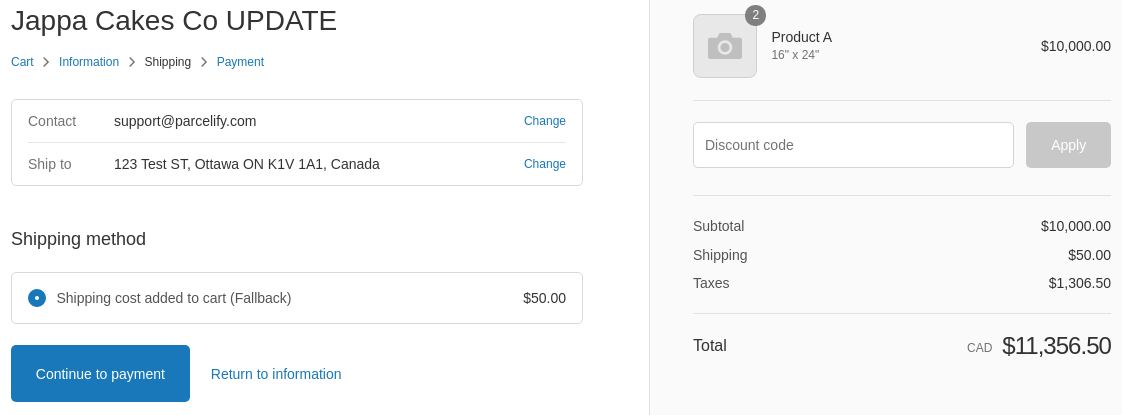
The method for identifying Shipping Rate Products in the cart is done by weight - Shipping Rate Products weigh a very high 400kg, and if the weight of the cart is less than 400kg then the fallback rate is provided. Shop’s with heavy shipments in excess of 400kg are recommended to increase this weight limit to a very high value.
Order Processing
When a customer completes a checkout Parcelify will process the order to verify that the customer paid the right amount for shipping. If the customer has paid the correct amount for shipping Parcelify will adjust the line items, and if not Parcelify will put the order on hold so that you can manually review it.
Adjusting Line Items
When a customer places an order and has selected a shipping rate provided by Parcelify the shipping rate shows up in your order as a line item. The line item is connect to a product in your store which Parcelify uses to charge the right amount.
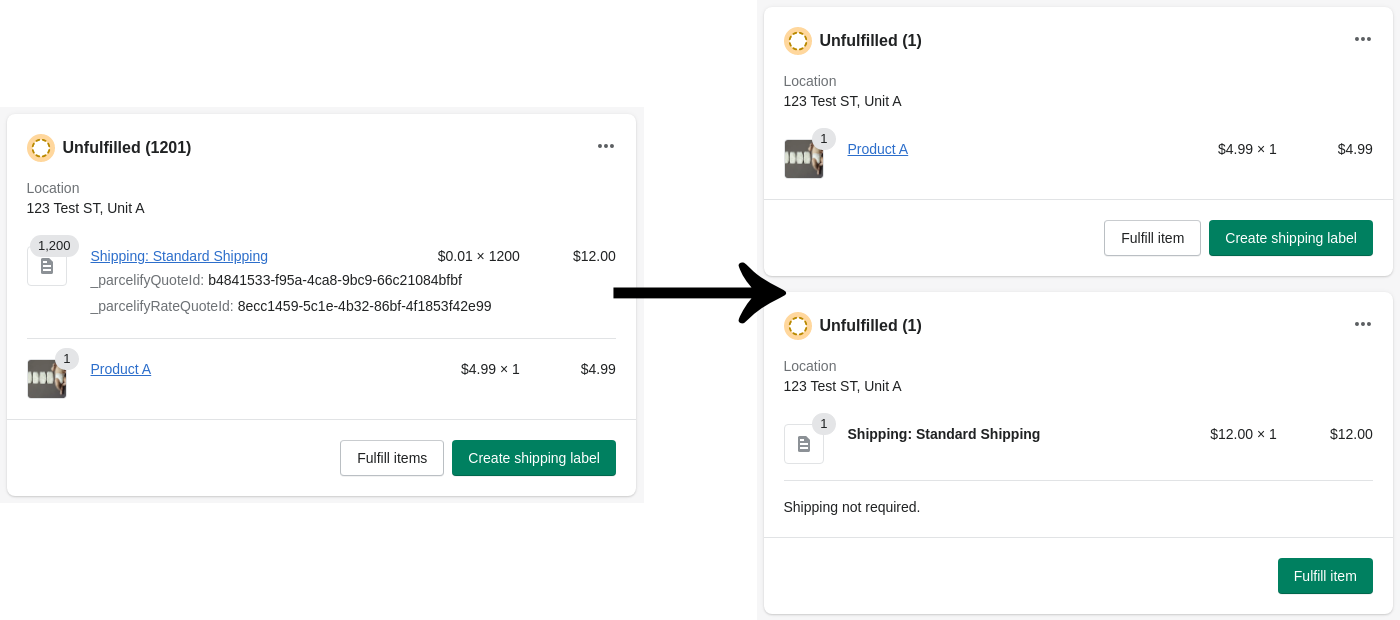
When the order is complete Parcelify will remove this line item from the order and re-add it as a custom line item, removing the connection to the product. Parcelify does this so that the products created by Parcelify don’t skew your Shopify Reports.
Orders placed on hold
In the event that a customer completes checkout without paying an appropriate amount for shipping Parcelify will put the order on hold so that you can manually review the order. To view why the order was placed on hold click on the ⋮vertical ellipses in the top right of the order screen and select “View in Parcelify”. There are two reasons this can happen:
- The customer did not pay the appropriate amount for shipping
- The customer was able to checkout when they shouldn’t have
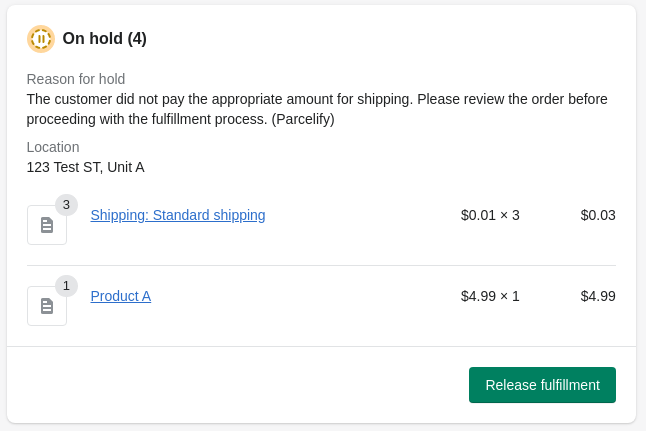
Once you have reviewed the order you can either cancel the order and issue a refund to the customer, or you can contact the customer to collect the difference between the price they paid for shipping and the actual cost of shipping by editing the order.
