Documentation Parcelify Storefront Shipping Rates Uninstalling
Uninstalling
Uninstalling Parcelify Storefront involves multiple steps to ensure your Shopify store is left exactly as it was before Parcelify was installed.
These steps are performed automatically when disabling the Parcelify Storefront first before uninstalling. See the below Automatic Install section for the easiest way for uninstalling Parcelify Storefront.
If you have already uninstalled the Parcelify application and wish to perform cleanup you can do one of the following:
- Re-install Parcelify and follow the Automatic Install instructions
- Follow the Manual Uninstall instructions
Automatic Uninstall
This is the easiest way to uninstall Parcelify Storefront. While Parcelify is installed, perform the following steps:
-
From the Parcelify admin, disable the Storefront Shipping Rates option by clicking “Disable Storefront Shipping Rates” and accept the confirmation message.
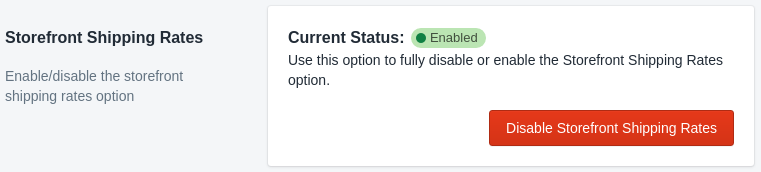
-
Wait for the Storefront Shipping Rates option to be disabled as seen by the yellow indicator.
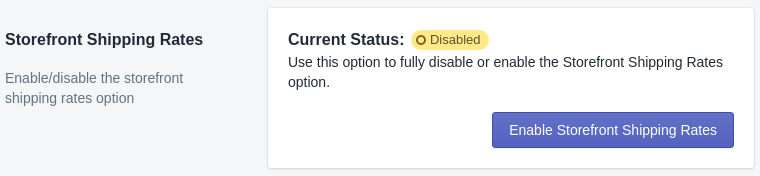
-
From the Shopify Apps page, click the “Delete” button beside the Parcelify application. Accept the prompt and enter any feedback you would like to provide to our team.

Manual Uninstall
If you have already uninstalled Parcelify but did not disable the Storefront Shipping Rates option, you may follow these steps to remove all Parcelify products, shipping rates, and theme integrations from your store.
Note: Only perform these instructions if Parcelify is already uninstalled.
- Delete products - delete all Parcelify related shipping rate products.
-
From the Products page in your Shopify admin, filter the products where vendor is equal to “Parcelify”.
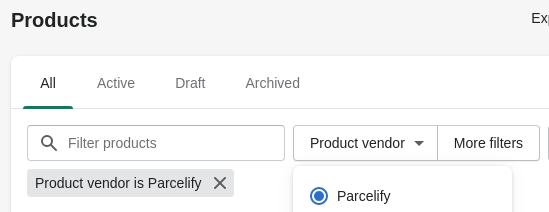
-
Ensure all products are Parcelify Shipping products. Select all products returned, and select “Delete products” from the “More actions” dropdown.
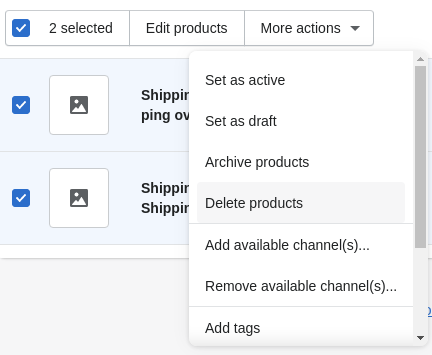
-
- Delete Checkout Shipping Rates - delete the shipping rates that get presented to the customer in the Shopify checkout. There are two rates per zone on the General Shipping Shipping Profile.
-
From your Shop’s admin, go to Settings, then Shipping and delivery, then click Manage rates in the General Shipping Rates section.
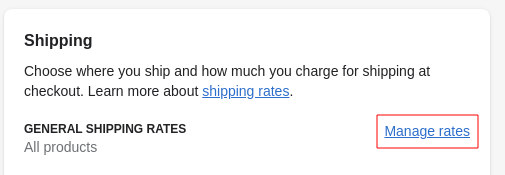
-
Scroll down to the Shipping to section of the first zone, and delete the two “Shipping cost added to cart” rates by clicking the menu on the right and clicking “Delete” for each. Repeat this step for each Zone on this page.
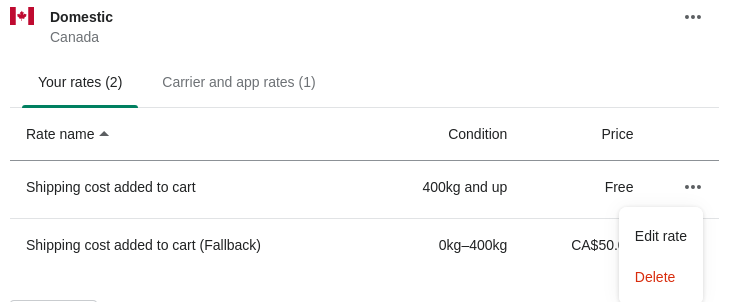
-
Save the Shipping Profile by clicking the Save button at the top of the page
-
- Remove theme integrations
When you disable the Storefront Shipping Rates feature it will automatically remove the theme integrations from your active theme. If you have uninstalled Parcelify and wish to manually remove the theme integrations, the following to changes are required:
First, Remove the theme.liquid Snippet
Within the theme.liquid layout file there is a snippet of code towards the end of the file that looks like this:
<!-- START PARCELIFY CODE -->
{% if content_for_header contains 'parcelifyapp.com' %}
{% render 'parcelify-checkout-script' %}
{% endif %}
<!-- END PARCELIFY CODE -->
Remove the five lines of code from the
<!-- START PARCELIFY CODE -->
through to
<!-- END PARCELIFY CODE -->.
Next, Remove parcelify-cart-snippet.liquid
Within the Snippets section of your theme there is a parcelify-cart-snippet.liquid file. Delete this file if the above snippet was removed from the theme.liquid file.
Cancelling your Subscription
There is no additional step for cancelling your Parcelify subscription after uninstalling - you will receive your final charge on your next Shopify invoice and no further application charges will occur.
