Documentation Troubleshooting Rate Troubleshooting
Parcelify rate troubleshooting
We at Parcelify do everything in our power to make most shipping practices simple and complex shipping strategies possible. Despite everything, you may still find yourself in a situation where a shipping rate you wish to show doesn’t, or a shipping rate that should be restricted is displayed to your customers.
This guide will help you identify and address common configuration issues inside Parcelify. These are the simplest and fastest to fix, so let’s dive right in!
Make sure your location is enabled
If your shipping location is disabled, no rates whatsoever will be presented from Parcelify to your customers for products from this location. For most ships who only use or only sell out of a single location, this means no rates will be produced at all!
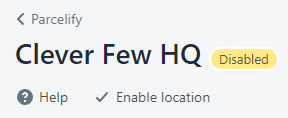
Click ✔ Enable Location to get things back on track.
Make sure your product is not blocked on your shipping zone
If any products in the cart match a product restriction you have placed on a shipping zone, the rate will not show.
For example, this restriction would keep any product tagged “Kayaks” from shipping to Japan, regardless of what other rules or restrictions may apply to the rates in this zone:
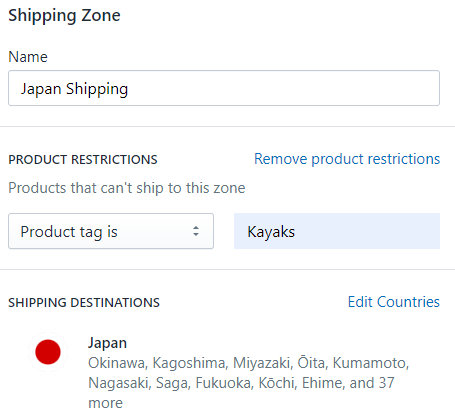
Make sure your shipping rate is enabled
Simple enough. If a rate is disabled, it will not show at checkout.
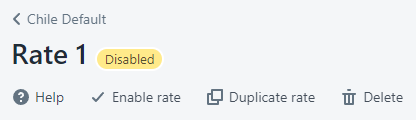
Click ✔ Enable rate, then click [Save] so it will show at checkout!
Make sure your Shipment Value Restrictions make sense
If your cart total falls outside of your Shipment Value Restrictions, it will not be displayed at checkout. This range includes everything from the minimum up to and including the maximum amount.
For example, a rate with this restriction will only show for orders between $0 and $99.99:
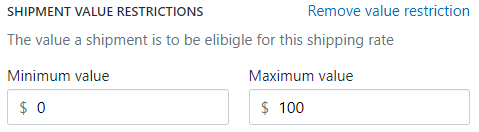
Make sure your Shipment Weight Restrictions make sense
Much like your value restrictions, if the cart total falls outside of your Shipment Weight Restrictions, it will not be displayed at checkout. This range includes everything from the minimum up to and including the maximum amount.
For example, a rate with this restriction will only show for orders between 0 and 9.99kg:
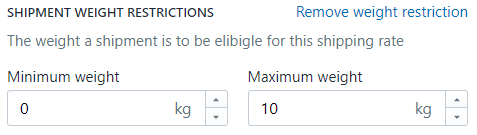
Check your Shipment Product Restrictions
We see merchants use product restrictions both to define what products cause a rate to show and to keep orders with restricted products from receiving a shipping rate. Other times this restriction only applies to a single item, and other times every item listed must pass for the rate to show.
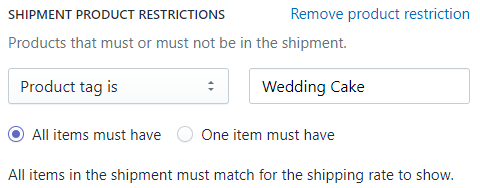
(A rate with this restriction will only show when all of the products in the cart are tagged Wedding Cake. Delicious!)
Because product restrictions are so flexible, the following bullet points will walk through each combination and how it relates to when a shipping rate is displayed. Read through and make sure you are using the correct combination for your rate!
(Product fields come in many varieties. For this section we will simply say Product is or Product is not. You can substitute Product for product tag, vendor, type, collection, SKU, or Product Option/Variant.)
- Product is + One must match At least one product in the cart must match this restriction for the rate to show
- Product is + All must match Every product in the cart must match this restriction for the rate to show
- Product is not + One must match At least one product in the cart must be different from this restriction for the rate to show
- Product is not + All must match Every single item in the cart must be different from this restriction for the rate to show
(When you want to completely restrict a rate from showing when a certain product is in the cart, use Product is not + All must match)
Make sure at least one Price in your shipping rate applies
A shipping rate in Parcelify is composed of one or many Prices. Each Price can contain restrictions to what destination and product(s) it applies to.
Logically, all restrictions you place on a price must be met for that Price to apply, and at least one Price must apply for the rate to be returned.
Since we have already covered how restrictions work earlier in this document, here is a checklist you can follow, along with the checkout you are testing against, to determine if a Price contributed to your shipping rate at checkout:
-
Flat rates without destination restrictions always apply. You can also think of these flat rates as a fallback price that will always be added to the cart and will always cause the rate to show even if none of the other Prices apply
-
For both Flat Rate and Product based Prices: make sure the shipping destination you are testing matches any destination restrictions you have added
The remainder of these checks only apply to Product based prices:
- An item in the cart must match at least one of your Price product restrictions for the rate to show
- If you are using tiered prices (tiered by price, weight, or number of items ordered), the products that apply in your restrictions must fall into one of your tiers, or this price will not apply
Next steps
By this point you should be fairly confident that the rate itself should be behaving as you expect. If the rate is showing when it shouldn’t, review your products to make sure they match zone, rate, or price restrictions appropriately.
Otherwise, if your rate is not showing when it should, the problem may lie with your Shopify Configuration. Please proceed to our Shopify Configuration issues guide to identify and resolve them.
