Documentation Tutorials Product Based Shipping
Product-based shipping
This tutorial explains how to assign a shipping price to a product or group of products.
Parcelify assigns shipping costs to a Rate by using Prices and assigns products to a Price by using product restrictions.
Simple setup
- Within a rate, create a new Price
- Change this Price from Flat Rate to Products:
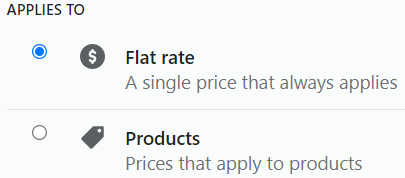
- Use a product restriction to identify this product:
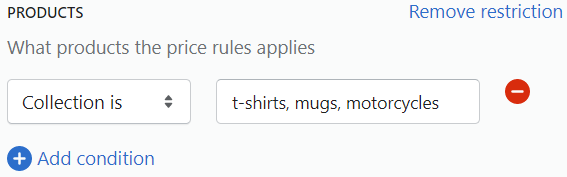
- Under Price: How to charge, tell us how much shipping costs for this product If you are new to Parcelify, please see our entry on Prices below
- Click [Done] on this Price
Repeat these steps to add more Prices, then click [Save] on this rate when you are finished.
Prices: The basics
Prices are flexible: you can add as many as you need to fully define your shipping rate. By creatively applying weight, price, or quantity limits, you can control how shipping is calculated for a product based on how much of it your customers order.
- Use product restrictions to build prices for a product by itself, a list of products separated by commas, or groups of products by using Shopify Tags and Collections
- If you don’t add a restriction, this Price will be applied regardless of what products are in the cart
- A Price can be based on the same product details you use in Shopify, such as the product’s SKU, Tag, Collection, Vendor, Type, or product options (also known as ‘variants’)
- Prices are independent. Each Price that applies to the order will be used
- Finally, all the Prices that apply are added together to produce the total shipping amount
For a detailed breakdown of how Prices work, please see our Prices guide.
Multiple Product Prices Example
In this example, let’s suppose you run a commercial appliance store. You sell washers, dryers, coolers, and quality accessories to install them (hoses, ducts, vent clamps, etc).
- Accessories are simple. You can pack them into a standard flat-rate shipping box for $5.
- Washers and dryers are more expensive to ship. Let’s say $100 per unit.
- Coolers have to go on a flat-bed. Luckily you can fit several on a truck, so you charge $150 for every five coolers.
At this point, how many shipping rates do you think you would need to provide shipping in the above scenario? One for each product? Maybe separate rates for flat rate and per-item shipping?
As the title of this section suggest, you can do all of this in a single shipping rate with three prices.
We won’t go step-by-step - that’s what the beginning of this tutorial is for. Instead, let’s cover the general thought process of these three prices:
(All of the following examples require you to set the corresponding price to (x) Products instead of ( ) Flat rate in order to see more options)
Price 1: $5 flat rate box for Accessories
Super easy. Add a restriction that identifies these products, then set a the flat rate amount to 5. Done.
Price 2: $100 shipping per washer or dryer
Here you would add a restriction to identify washers and dryers. Then you would use the dropdown to select item-based pricing. Finally, you add 100 to the price per item field and you’re all set.
Price 3: $150 shipping for every five coolers
You know the drill by now. Start by adding a product restriction to identify coolers. Next, choose item based pricing from the dropdown. You want a tiered pricing strategy, so you would use tiered by item. Finally, you would enter your tier. Minimum quantity: 1. Maximum quantity: 5. Price: 150.
This will automatically add $150 for every range of five items, so that’s it. Click Done on this price and save your shipping rate.
Conclusion
Now when those products are in the shipment, this price will apply only to the products that match what you have entered!
