Documentation Parcelify Storefront Shipping Rates Troubleshooting and limitations
Troubleshooting
Checkout Button is Not Opening Parcelify
When customers click any “Checkout” button on your store, they should be presented with the Parcelify Shipping Rates modal. If this does not happen, it could be caused by a few different issues:
-
The Storefront Shipping Rate feature is not enabled - In the Parcelify application admin, check that the Storefront Shipping Rate feature is enabled.

-
Your store’s theme changed - if you’ve recently changed themes, you will need to re-install the theme integrations for your new theme. This can be done by clicking the “Re-install Theme Integrations” button from the Parcelify application admin.

-
Your store’s theme is not currently supported - Please contact Parcelify Support to have us investigate that Parcelify Storefront has been successfully integrated into your store’s theme.
Rate Selection Fails
Your customers may receive an error message when selecting a shipping rate. This may happen when the associated product for the shipping rate was deleted.

To fix the issue, follow these possible solutions:
-
Within the Parcelify admin disable the failing shipping rate by clicking “Disable shipping rate”, then click “Save”. Then re-enable the shipping rate by clicking “Enable shipping rate”, then click “Save”.
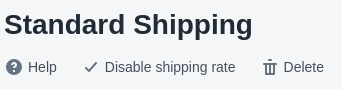
-
Alternatively to re-create all shipping rate products, fully disable the Storefront Shipping Rates setting and re-enable it by clicking “Disable Storefront Shipping Rates”, then clicking “Enable Storefront Shipping Rates”.

Shipping Rate Products Appear in Catalog
Parcelify Shipping Rates as products should not appear in our store’s catalog, however rare circumstances may cause this to happen. Luckily, this can be fixed by filtering these shipping rate products from the All collection.
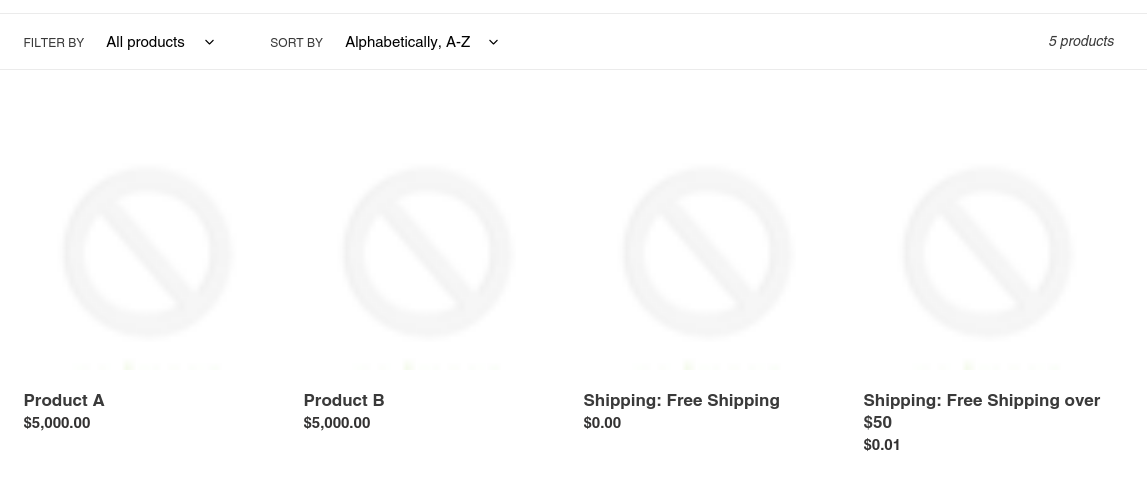
First, find your All collection
If you do not have an ‘All’ collection, create a new Automated Collection and name it “All”
Next, set up your conditions
Add a condition of Product Vendor is not equal to “Parcelify”:
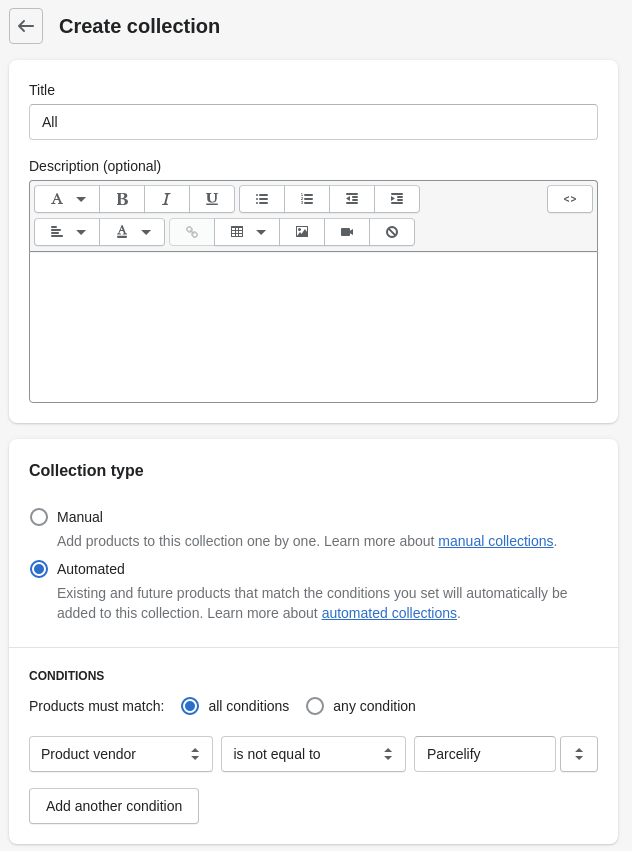
Finally, save your collection
That’s it! Once you refresh your storefront you should see that Parcelify Shipping Rate products are no longer accessible by your customers.
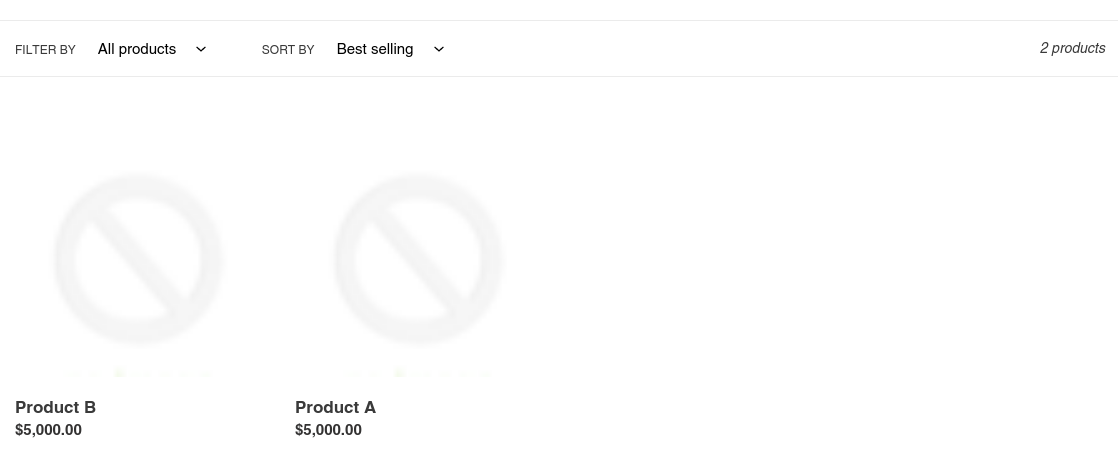
Limitations
Sales Channels
Parcelify Storefront only supports the standard Shopify Online Store sales channel as it integrates into the Online Store theme directly. All other sales channels are not supported.
App Conflicts
Other third-party applications that intercept or bypass the theme’s “checkout” button may not work safely with Parcelify Storefront. This may include other shipping rate applications, pickup in store plugins, or applications that allow the buyer to customize their items upon checkout.
Subscriptions
Subscription apps use shipping rates provided to Shopify in order to determine how much a customer should be charged when their subscription renews. If your store offers subscriptions, we suggest using CCS
Theme Integrations
In rare cases, custom themes may interfere with storefront shipping rate dialogs.
General Shipping Profile
When using Parcelify, we recommend having all of your products in a single profile.
Multiple Location Shipping
Parcelify Storefront works with Multiple Locations but rates will be calculated as if all products are coming from a single location.
