Documentation Troubleshooting Shopify Configuration Troubleshooting
If you are on our Universal Shipping (as noted by the light blue banner at the top of your Parcelify home page), please refer to our Universal Shipping Introduction and Limits guides for setup and troubleshooting advice.
Shopify configuration issues
First, let’s cover a little background on why your Shopify configuration matters.
A rate request from Shopify to Parcelify works as follows:
- Your customer has some cool merch that they found on your site, they enter their shipping information, then click [Checkout]
- Shopify sends us the shipping address and a list of items in the cart
- We look at your Parcelify configuration to see what rates apply, do a little math on how much they should cost, then send this list of rates to Shopify
- Shopify displays these shipping rates to your customers and handles the transaction from this point forward
As you can see, there are two places completely outside of Parcelify where an issue will cause your shipping rates not to show: If Shopify does not send us the checkout information, or if Shopify does not accept the rates that we return.
Why would Shopify fail to send a rate request or refuse a rate we provide?
There are a few reasons Shopify would not send us a rate request when you customers check out:
-
Your shipping locations do not match
It is important that the location you are fulfilling inventory from in Shopify matches the Location you have built your rates under in Parcelify.
We list your locations on the very front page of our app. You can compare these to your Shopify Shipping Locations like so:
- Go to your Shopify Admin page
- Click on ⚙️Settings
- Click on Locations
Compare your Locations in Shopify to your Locations in Parcelify. Ensure that the location where you have built your shipping rates matches the location you expect inventory to ship from!
-
Parcelify is not set up properly in Shopify
When a customer checks out, Shopify will only ask us for rates if our app is added to the corresponding shipping zone. By default when you install Parcelify we are added to your shipping zones in your General Profile. If you have other shipping profiles or have recently made changes to your profiles, it can be worth investigating them to make sure Parcelify is added and enabled.
Another problem can occur when everything is up and working correctly, but you have shipping rates unchecked in your Shopify shipping zones. In this scenario we will send shipping rates but they will not be displayed by Shopify.
In both cases, here is how to check and fix your Shopify Shipping Profiles:
- Go to your Shopify Admin page
- Click on ⚙️Settings
- Click on 🚚Shipping
- Click ‘Manage Rates’ next to your Shipping Profile
- Scroll down to the ‘Shipping To’ category and - if you don’t see Parcelify - click [Add Rate]
- If you clicked [Add Rate], select Use Carrier or app to calculate rates, then select Parcelify from the dropdown. You should see something like this:
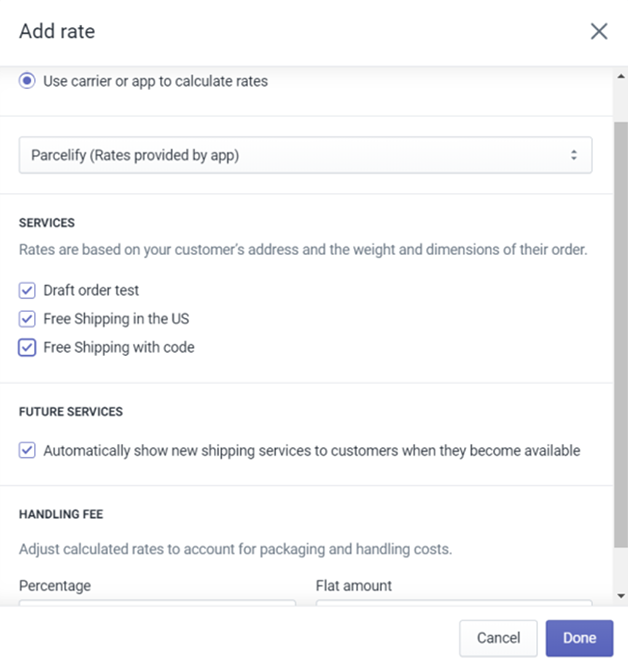
- Make sure ALL boxes you see are checked, especially ‘Automatically offer new shipping services when they become available (Note: Your screen may look different from the screenshot above)
- Click [Done]
- Click [Save] on this zone
- Repeat for any other zones where you want to use our app
- [Save] this profile
- Finally, repeat for any other shipping profiles where you have (or wish to have) Parcelify enabled
Once everything is checked off your rates should not only show up, but update any time you make a change within Parcelify.
If you add an additional zone or profile in the future, you will want to follow these steps again to add Parcelify into the new Shipping Zone.
Finally, if you found some rates unchecked in Shopify please keep in mind you should only enable or disable rates from inside our app. Not only is it more convenient, but you can avoid a headache later on by knowing which rates you have active all in one place.
-
Your shop no longer has Carrier Calculated Shipping
Carrier Calculated Shipping (CCS) is a Shopify feature that allows your shop to send shipping rate requests to third-party apps (like Parcelify!). If you recently made a plan change and you notice your shipping rates suddenly stop returning, there’s a good chance your shop no longer has CCS.
Luckily, there are three ways to restore this service to your shop:
- Members on the Shopify Advanced and Shopify Plus plans are eligible for this feature by default
- If you are on the Shopify plan, CCS is included with annual billing
- Another option for Shopify plan members, you can request CCS as an additional service for $20 USD/mo
If you need to enable CCS for Advanced Shops or are switching to annual or per-month billing, you will need to open a secure ticket to Shopify:
- First, follow this link: https://help.shopify.com/support/login
- Click Account, then click Plans and Billing
- Finally, use the support options provided under “Get Support” to request CCS be added to your shop.
Once Shopify has confirmed CCS has been restored to your shop, send us a message and we’ll make sure everything is back up and running for you.
Extra rates at checkout
One other common Shopify configuration issue is the inclusion of rates outside of Parcelify after our app is installed. By design, shipping apps cannot interfere with rates provided from other sources. Another way to say this is all valid rates across all installed apps (including the Shopify built-in rates) will show at checkout.
Sometimes this behavior is desirable. Many shops use us to add a service or provide discounted shipping options alongside their existing carrier-provided rates. If you instead wish to remove shipping rates outside of Parcelify, simply work through the following instructions:
- Go to your Shopify Admin page
- Click on ⚙️Settings
- Click on 🚚Shipping
- Click ‘Manage Rates’ next to your Shipping Profile
- Scroll down to the Shipping to section of this profile
- Review the list of carriers available in each zone
Our rates will be listed as Parcelify (Rates provided by app) - Click the horizontal ellipses (…) next to the rate you would like to remove
- Select Delete
- Repeat this for any other rates and zones you wish to edit
- [Save] this profile
- Repeat steps 4-10 for any other profiles where you wish to edit what non-Parcelify rates are available
We’re here to help!
We understand that shipping rates are a critical part of your shop, so if you’ve made it this far in our troubleshooting instructions and your rates are still showing where they shouldn’t, not showing where they should, showing you the wrong amounts we heavily encourage you to reach out to us.
Our email is support@parcelify.com
Please include:
- Your myshopify address (<your_shop>.myshopify.com)
- A screenshot of a recent checkout demonstrating the problem. The following should be visible:
- The shipping address
- The products you tested with
- The rates or error messages you received
- A detailed description of what rates should show for this checkout
Thank you for your patience, we look forward to working with you to get this problem resolved!
