Documentation Parcelify Storefront Shipping Rates Getting Started
Getting Started with Parcelify Storefront
When you install Parcelify Storefront, you will have access to Parcelify through your shop’s installed apps.
Important: You must create shipping rates in Parcelify, then enable Parcelify Storefront, before Parcelify rates will show
Creating Shipping Rates
If this is your first time using Parcelify, our Free shipping over $50 guide will show you how to build a shipping rate from start to finish.
For more detailed rates, our Fundamentals pages include everything you could want to know about shipping zones, rates, and prices.
Enabling Parcelify Storefront
To enable Parcelify Storefront, simply click the “Enable Storefront Shipping Rates” button on the main page within the Parcelify application.
Note: It can take up to 5 minutes for changes to take effect
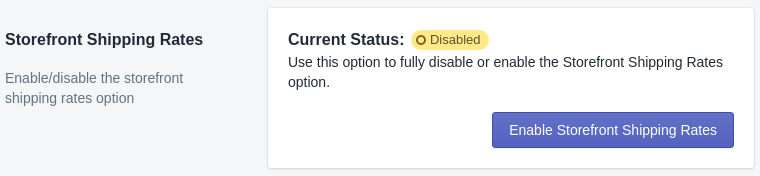
Enabling Storefront will perform the following:
- Install theme integrations
- Create weight based Delivery Method Definitions on each zone of the default Shipping Profile
- Create Product for each Shipping Rate
By now you should have at least one shipping rate built and Parcelify Storefront Shipping Rates enabled on your shop. Click How it Works below to learn more about how checkout works for your customers and what happens to your orders look once they’re placed:
