Documentation Protect Claims
To sign up, please reach out to us at protect@cleverfew.co.
Parcelify Protect claims
This page will introduce you to the claims section of Parcelify, then branch out into individual documents depending on the kind of claim you are working to submit. For more information about how claims are handled, special exceptions, and general guidance, please see our Protect FAQ, Merchant Terms of Service, and Buyer Terms of Service.
The Claims page
You can find the claims page by clicking Parcelify in your Shopify Admin sidebar (under Apps).
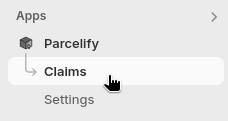
Here you will see a list of your most recent claims. You can either use the buttons at the top to filter claims by status or open an existing claim by clicking on it:
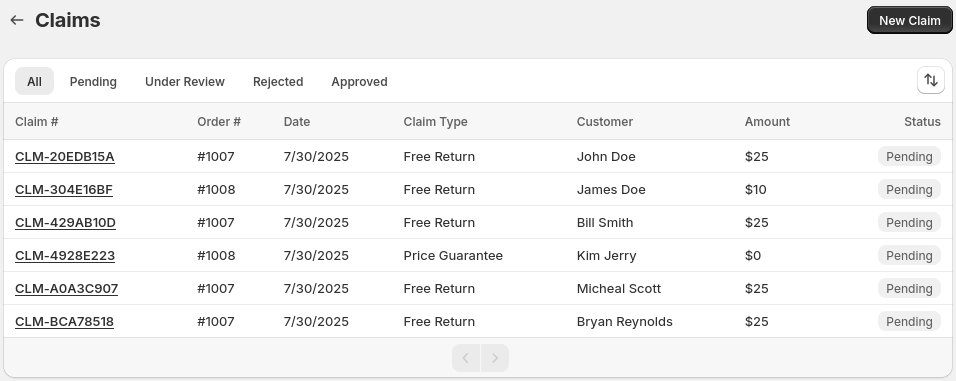
You can edit claims while they are in pending status. Once under review your claim will be locked and no new information can be added (though you can still view the claim).
Making a new claim
By clicking ‘New Claim’ in the top right of the page, you can begin a new Parcelify Protect claim. Please select the option below that most closely represents your customer’s concern:
- Free Returns - Cases where the customer would like to return an order or partial order to you
- Lowest Price Guarantee - When an item in your store goes on sale for or longer and your customer wants to be reimbursed for the difference in price
- Parcel Insurance - Cases where your customer’s parcel was lost or stolen
